Waifu Diffusion is a groundbreaking AI application that was based on a Stable Diffusion model. It is a latent text-to-image model that generates impressive anime images from simple text descriptions. It allows users to create high-quality anime images directly from text descriptions the user inputs. As you would expect, it has had a huge impact on the anime world and enthusiasts around the world. That’s why we will explain you How to Install Waifu Diffusion on your Windows and Mac
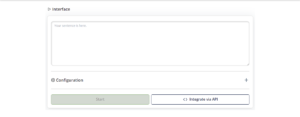
As a focused version of the original Stable Diffusion anime paradigm, Waifu Diffusion has had a lot of success. Here, the idea of fine-tuning is crucial; it entails taking a model that has already been trained and further tailoring it with a particular dataset.
The fundamental model of Stable Diffusion v2 was modified for Waifu Diffusion v1.4 utilizing a sizable dataset of 5,468,025 anime text-image samples that were sourced from Danbooru, a well-known anime imageboard.

Features of Waifu Diffusion
It is these features that make the tool so popular with the anime community. Some of the most notable features include the following:
Stable diffusion:
Waifu Diffusion creates high-quality pictures with consistency and realistic features using the Stable Diffusion concept. This approach makes sure that each image produced corresponds to the expectations and intended descriptions of the user.
AI Creativity:
This platform expertly makes use of AI technology to generate a wide variety of pictures. Waifu Diffusion can record unique characteristics, settings, and unedited emotions thanks to AI technology.
Refinement from user feedback:
It’s amazing how much the Waifu Diffusion model can pick up from human input. The model may improve its tools and generating processes based on user feedback. With this ongoing evolution, photos will only get more precise and striking.
Waifus:
The term waifus is an interesting addition that anime fans enjoy. Waifus are fictitious female anime characters, and the visuals that Waifu Diffusion creates are frequently referred to as waifus in Japanese culture.
How to install Waifu Diffusion (step by step guide)
Before getting to know about the installation we will first see the system requirements which are advised for an optimal performance:
- A minimum of 8 GB ram.
- A GPU from NVIDIA’s GTX 7xx series or newer, boasting at least 2GB of VRAM (AMD GPUs are compatible, but NVIDIA is the preferred choice)
- An operating system that’s either Linux, Windows 7/8/10,11, or Mac M1/M2 (Apple Silicon)
- 10GB of disk space, which will accommodate the models as well.
Step 1. The installation process-
Getting Waifu Diffusion up and running is a straightforward affair, typically clocking in under 10 minutes, not counting the time needed for downloads.
Step 2. Downloading the model files-
Waifu Diffusion’s model files, which are essentially the AI’s training data and skills packaged together, are its fundamental component. The file extensions for them are “.ckpt,” which stands for “checkpoint.” You may get the most recent version of the Waifu Diffusion model from the provided link: Waifu Diffusion Model. Ensure that you download the ‘wd-1-4-anime_e2.ckpt’ file.
Step 3. Downloading the web user interface-
Depending on your operating system, the installation process varies:
For windows:
- Download the ‘sd.webui.zip‘ file and extract its contents.
- Navigate to the extracted folder and double-click on ‘update.bat‘ to update the Web UI to its latest version. If a security warning pops up, click the “Run Anyway” button. Close the window once the update is complete.
- Next, double-click on ‘run.bat‘ to launch the Web UI. Note that the first launch will take some time as it downloads all the required packages, including the Stable Diffusion v5.1 model.
- Once all packages and the model have been successfully downloaded and installed, a message will appear stating “Running on local URL: http://XXX.X.X.X:XXXX.”
- Open your web browser and navigate to the URL displayed in the message to access the Web UI.
For mac (M1/M2):
- Homebrew is a package manager essential for installing the required software packages. To check if you already have it, open Terminal (use Command + Spacebar and search for “Terminal”) and type brew -v. If it’s installed, you’ll see the version number. If not, you’ll get a “command not found: brew” message.
- If you don’t have Homebrew, visit Homebrew’s website and follow the installation instructions. You’ll need to copy the command under “Install Homebrew” and paste it into the Terminal. Enter your computer password if prompted.
- Keep the Terminal open and follow the “Next steps” instructions to add Homebrew to your PATH.
In the Terminal, run the following command to install the necessary packages:
brew install cmake protobuf rust python@3.10 git wget
Wait for the download to complete.
Use the Terminal to navigate to the folder where you want to place the Web UI. For example, to place it on the desktop, type cd desktop. The cd command means “change directory,” and you can use ls to list all folders in your current directory.
- Once you’re in the desired folder, type:
git clone https://github.com/AUTOMATIC1111/stable-diffusion-webui
This will create a new folder named “stable-diffusion-webui” containing the Web UI. - In the Terminal, move into this new folder by typing:
cd stable-diffusion-webui - To start the Web UI, use the following command:
./webui.sh
The first time you run this, it may take some time to install all the required packages and download the Stable Diffusion v1.5 model. - Once you see the message “Running on a local URL: http://XXX.X.X.X:XXXX,” you’re all set. Open your web browser and navigate to the displayed URL.
Step 4. Organising the downloaded files-
Move the model and WebUI files to the stable-diffusion-webui/models/Stable-diffusion’ folder when the download is complete.
The primary directory of the WebUI that you previously downloaded should contain this subdirectory. It’s best to give the model a name that is informative for later use as this is where you will store any future models.
Step 5. Launching the Web UI-
The process to start the Web UI varies based on your operating system:
- For Windows users: Double-click on ‘webui-user.bat’ to initiate the interface.
- For Mac users: Open the terminal and run the command ‘./webui.sh.’
You’ll know the Web UI is up and running when you see the message “Running on local URL: http://127.0.0.1:7860” displayed. Open your web browser and navigate to this URL. At the top of the interface, you’ll find a toggle labelled “Stable Diffusion Checkpoint.” Switch this to the Waifu Diffusion model you’ve just downloaded, which should be named ‘wd-1-4-anime_e2.ckpt.’
Conclusion:
In conclusion, Waifu Diffusion unquestionably made a huge impact on the anime industry and the fandom that values the genre. The Stable Diffusion approach gave birth to this ground-breaking AI application that has democratised the production of high-quality anime graphics from straightforward text descriptions. Anime lovers adore it because of qualities like consistent dissemination, AI inventiveness, and the capacity to improve through user feedback.
If your computer satisfies the suggested system requirements, installing Waifu Diffusion is a pretty simple process. The detailed instructions make sure that customers can set up the platform effectively and utilise its features with ease. The installation procedure is well-documented and accessible to a wide variety of users whether you’re using Windows or a Mac.
Waifu Diffusion v1.4 can produce anime visuals
It correctly reflects the spirit of the user’s descriptions thanks to a sizable library of anime text-image examples from Danbooru. For anime fans, the name “waifus” added to the description of the artwork produced by Waifu Diffusion adds a depth of cultural importance and pleasure.
Waifu Diffusion has essentially developed into a useful tool for producers, artists, and fans alike, expanding the creative possibilities within the anime community. Future findings are expected to be even more exact and spectacular thanks to its ongoing evolution based on user input. The limits of artistic expression in the world of anime are growing as technology progresses and AI-driven applications like Waifu Diffusion continue to develop, providing an intriguing insight into what the future may hold for this cherished art form.
